|
|
||
| Why
use the Dictation Box commands? |
| What You Say |
What You Get |
| Show Dictation Box |
Displays the NaturallySpeaking Dictation Box |
| Edit Selection |
Opens the Dictation Box and copies text you
have selected in an application into the box for editing. |
| Edit All |
Copies all the text in an application into the
box for editing. |
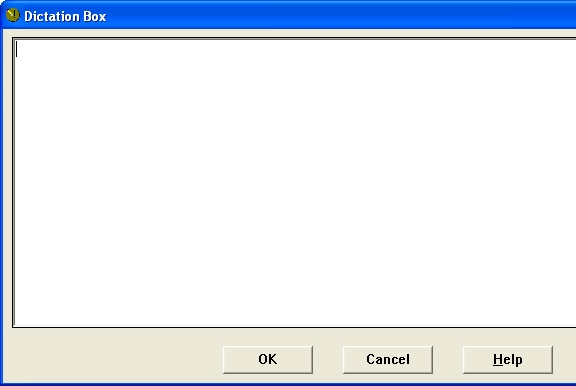
| Why use the Dictation Box commands? |
|
Certain application
may be very difficult to dictate into because NaturallySpeaking has one
or more of these problems:
Additional Dictation Box commands |
|